Envira Gallery Blog
Digital Photography Tips, Tutorials and Resources
Digital Photography Tips, Tutorials and Resources

by Alexandra Bateman on Aug 11, 2023
Do you want professional photo editing software on Mac or Windows so that you can perfect your photos? Whether you’re a beginner or a pro, editing your photos before uploading them to your photography website is essential. In this guide, we’ll share the best photo editing software for photographers.
The best photo editing software can help to bring focus to an image, highlight your key subjects and transform an average picture into something truly incredible.
But the question for most photographers is: how do you choose the right editing software to supplement your skills?
There are countless different photo editing software options, from better-known systems like Adobe’s Photoshop and Lightroom to simple but effective choices like Canva. There’s even some great free options, too.
So, in today’s post we’ll find out once and for all, “what is the best photo editing software for photographers?” We’ll look at:
Let’s get started!
Photo editing is part of the job if you’re a photographer. Through editing, you can make your already stunning photos even more perfect by adjusting metrics like exposure, white balance and color.
Plus, editing your photos helps to reduce the size of your image files. This is especially important if you plan on posting your images online to your photography website or to a social media account. Smaller images will improve your WordPress sites’ loading speed, which will in turn improve your search engine rankings. And, smaller image files post faster and with better quality on your social accounts.
So, photo editing is a win for you all around!
Having an intuitive and easy-to-use photo editing software can help you save time on photo editing while taking your images to the next level.
Let’s take a look at some of the best photo editing software available online today. We’ll be evaluating these software on three core principles:
In other words, how intuitive are these programs to learn? What capabilities do they have — and not have — as photo editors? And finally, do they offer opportunities to expand their functionality through additions like plugins or presets?
Without further ado, let’s see what these photo editing software have to offer!
It’s impossible to ignore Adobe Lightroom when talking about the best photo editing software for photographers. In fact, Adobe products are considered the gold-standard when it comes to image editing software.
But why? What makes Lightroom so great? Let’s take a look.
If Photoshop comes off as too complex and cumbersome, then you’re sure to love Lightroom’s simple, beginner-friendly interface.
Lightroom’s clean and easy workspace allows you to focus on what’s important — your image. The left-hand panel gives you quick access to your image library, so you can toggle between photos as you edit. Within the right-hand panel, you’ll find drop-down menus for making quick adjustments, adding keywords to your images and more.
In order to really get into your photo editing, you’ll need to access Lightroom’s horizontal tabs along the top of the workspace. All of your basic and advanced photo editing tools live in the Develop module. From there, you can manipulate your photo with lens correction, split toning, effects and other basic adjustments.
Having a centralized panel for all of your photo editing tools sets Lightroom apart and makes it super intuitive to use!
And, in the Develop module’s left-hand panel, Lightroom keeps stock of your photo edits in a drop-down labeled History. That way, you can easily scroll back through your image edits, make changes and review your edits before saving them in a custom preset.
Also, you may notice that Lightroom gives you a guided walkthrough of each module the first time you open the program after downloading the software. Unlike some other in-app tours, Lightroom’s tutorial hits all the highlights so you don’t miss a thing. With this brief introduction alone, you’ll be able to get started on your own edits.
This program is more than just a photo editor. It’s a photo organizer, too. Lightroom allows you to easily store and rank your images inside the program, which eliminates the need for an external photo organizing program. Simply assign your photos a star rating based on editing priority — or any other metric for that matter — and get to work!
It’s clear that Adobe designed Lightroom to work for photographers at every skill level. So rest assured, Lightroom’s navigable interface doesn’t mean it isn’t powerful. That’s what makes Lightroom all the more impressive — it doesn’t sacrifice functionality for ease of use!
For most freelance photo editors, Adobe Lightroom offers all the tools you’ll need to create stunning portrait, landscape, real estate and other photography. Lightroom’s host of fantastic features includes:
You can get Adobe Lightroom and Photoshop together here in Adobe’s Creative Cloud Plan.
Given its library of pre-made editing solutions called presets, Lightroom is one of the most expansive photo editors on the market. These presets make it easier than ever to achieve a specific look in your photos. Simply find a preset package you like via Lightroom’s preset marketplace or online, then apply it to one or more of your images for a flawless edit.
Of course, presets work wonderfully for batch editing your photos at a break-neck pace. And, you can even design your own custom presets, which work like editing recipes for future photo edits. You can always edit pre-made or custom presets before you apply them, or you can adjust their sliders for a tailored application, depending on your photo.
With Lightroom’s presets, you have the opportunity to continually expand the software’s editing capabilities.
Not to mention, many third-party plugins and applications have integrated with Lightroom to make using the program even easier. Envira Gallery, for example, includes Adobe Lightroom to WordPress integration that allows you to easily sync your Lightroom photo galleries with your photography website.
Adobe Lightroom is available as a singular app, or as part of one of Adobe’s Creative Cloud packages. You can get Lightroom and Photoshop together for just $9.99/month.
For many reasons, Luminar Neo has quickly grown to become one of the the most popular editing tools for professional photographers around the world. For one, you can choose whether you want to pay a one-time flat fee for the program or a monthly or yearly subscription like Adobe. And, Luminar Neo offers a ton of built-in tools and pro-level Extensions!
Luminar Neo is a one-stop shop for photo editing that can be used by itself or as a plugin in with Lightroom, Photoshop and even Apple Photos.
Believe it or not, Skylum’s Luminar Neo uses the same keyboard shortcuts that Adobe’s Lightroom does. This is especially helpful if you’re already familiar with Lightroom’s interface. If that’s true of you, you’ll find switching to Luminar Neo an easy transition given the consistent keyboard shortcuts between the two software.
And, like Lightroom, you can use Luminar Neo as both a photo editor and a photo organizer. Once again, this means that you can upload your images to your Luminar Neo Library so that all of your photo editing workflow is centralized in one place.
Like Lightroom, you can then sort, tag and categorize your images within the Luminar Neo Library to make them easier to find. Many also find the Luminar Neo Library to be simpler and more intuitive than Lightroom’s library.
Where Luminar Neo excels over Lightroom is its Preset collections options. Luminar Neo provides Presets each specifically designed with an editing task in mind. For example, Luminar Neo’s built-in Preset collections include:
In addition to those Presets, you can create your own by saving the tools you use most often to a blank Preset.
On top of that, Luminar Neo uses a For this Photo feature that can use AI-based algorithms to recommend you Presets ideal for your photo! There is also a huge variety of Presets you can additionally purchase on the Luminar Marketplace for your photo needs.
If working with Presets sounds familiar, it’s because Photoshop also provides preset workspaces. But, you’ll note that Luminar’s Preset workspace options are much more extensive and cover a greater number of photography-specific needs. Anything to streamline your photo editing!
Skylum’s Luminar Neo offers more editing tools than Lightroom, but fewer than Photoshop. Having more editing tools is both an advantage and a disadvantage — they make the program more challenging to navigate, but they also allow you to do more with your photos.
Here’s what we love about Luminar’s editing tools:
Luminar Neo has gained popularity for its AI technologies, which help apply automatic quick fixes to your photos including brightening, clarifying, toning, removing backgrounds, or even replacing skies.
It also comes with a host of built-in tools to make your photo editing easier and faster. These Skylum Luminar Neo features include:
One thing we love about Luminar Neo is that it never stops innovation. Luminar Neo is a platform, and it’s improving day by day. A new addition to Luminar Neo are Extensions, paid pro-level tools that can help you achieve an extra something on a photo, or easily get a professional result with no effort. There are seven Extensions already available, and more to come in the future. They include:
If you’re liking the sounds of Skylum’s Luminar Neo, you can purchase it online for a one-time fee, or subscribe for a monthly or yearly subscription. Choose the option that suits your needs, and start creating photos you’ll love with Luminar Neo.
Use Code ENVIRA10 to Get a 10% discount on Luminar Neo now.
It’s hard to write an article about the best photo editing software for photographers without giving Adobe Photoshop a well-deserved mention. For artists, illustrators, and designers around the world, Photoshop has proven to be a capable and trustworthy editing tool.
We’ll be honest, Photoshop isn’t known for its simplicity. In fact, if you’ve heard anything about Photoshop’s interface, it’s likely been how difficult it is to navigate! And it’s true — Photoshop isn’t the easiest software to learn. Instead, like most things in life worth doing, it requires a bit of patience.
The reason many beginners to photo editing struggle to use Photoshop is because it offers such an enormous amount of tools. We’ll talk more later about all the great things you can accomplish with Photoshop, but know that it does attempt to lessen the learning curve offering organized workspaces.
Photoshop offers several different preset workspaces, designed to trim away the excess tools you don’t need for your project. You can find these workspaces under Window >> Workspace in the upper menu bar. There, you’ll see preset workspace options for Essentials editing, 3D, Graphics and Web and even Photography!
These workspace presets provide a great introduction to Photoshop, because they emphasize the best tools for the job. The Photography workspace, for example, puts Photoshop’s brush, histogram panel and selection tools right at your fingertips. The 3D workspace, on the other hand, prioritizes Photoshop’s 3D panel and 3D Material Dropper.
Of course, as you get more familiar with Photoshop and decide which editing tools you prefer, you can create and save your own customized workspace. A customized workspace that features only your favorite tools goes a long way to increasing your editing speed and streamlining your workflow!
So, even though Photoshop can be difficult to master, it’s not necessarily difficult to learn. It’s pre-made workspaces, in-app tools descriptions and clear tools icons help make learning the program more manageable. Don’t try to dive in all at once! A piece-by-piece approach to Photoshop will likely be the more successful route.
Photoshop’s masking, retouching and layering tools are still some of the most compelling on the market. Although, it’s fair to say that these tools might not be best for basic touch-ups, which would be best left for Lightroom. Photoshop is designed for professionals who need all the bells and whistles.
Photoshop’s built-in features include:
Adobe Photoshop provides tools you simply won’t find in other photo editing software. If you’re a photo editor who works on graphic design projects or other, more layered assignments, Photoshop might be the photo editor for you.
Otherwise, if you’re looking to touch up your photos before you turn them over to clients, you’d likely be happy with a more basic program. Still, if you see your photo editing needs increasing in the future, you might want to begin learning Photoshop. That way, you’ll know how to do all of your edits in one software!
Like many other photo editors on this list, Photoshop can increase its functionality through additional filters. That being said, Photoshop doesn’t have nearly as many filters available as programs like Lightroom and Skylum Luminar. And, while you can import and use presets in Photoshop, you may find that they complicate your workflow.
Still, Photoshop does offer some other unique expansion opportunities. For example, you can import brushes and create your own brushes to use in your photo editing. You can also use Photoshop to create short animations or GIFs using the program’s Timeline window.
Honestly, Photoshop’s built-in capabilities are already so advanced, that it only makes sense that there are fewer chances to expand the software’s functionality.
Don’t know whether you need Photoshop or Lightroom? Check out our guide: Lightroom vs Photoshop: Which is the Best Solution
The other great thing about Adobe Photoshop is that you can get it through Adobe’s Photography Plan, which pairs it with Adobe Lightroom. That means you get two powerful photo editors for a monthly subscription fee of $9.99/month!
You can get Adobe Lightroom and Photoshop together here in Adobe’s Creative Cloud Plan.
DxO PhotoLab is a solid alternative photo editor. It converts your RAW images to JPG very smoothly, and it works great with both Mac and Windows operating systems.
This photo editing and organizing system comes with customizable interface options, presets, color protection and multiple export formats so that you can accomplish all your tasks in one place. Of course, those perks come alongside a host of interesting and helpful features.
DxO PhotoLab offers a suite of processing and correction tools that meet the needs of real photographers.
Some features include:
Also, you can sign up for a free-day trial before committing to a subscription, so get DxO PhotoLab now.
ON1 Photo RAW is a complete photo editing software that you can try for free. It works wonders on your photographs!
Not only is Photo RAW easy to download and install, but it offers a free trial! Simply follow the on-screen instructions to download the software, then use it on any major operating system, including PC and Mac OS X.
After you’ve installed and opened ON1 Photo RAW, you’ll find a selection of getting started video tutorials waiting for you! See, ON1 Photo RAW is so dedicated to saving your time during your photo edits that it even eliminated the need to search for your own tutorial videos.
Once you actually enter into the software’s workspace, you may feel a bit overwhelmed. Like most photo editors, ON1’s selection of editing tools can be a bit intimidating if you’re not a practiced photo editor.
Just take your time exploring ON1’s features, and you’ll be set!
Speaking of features, ON1 Photo RAW offers several that are unique to this software! For one, this program doesn’t require you to upload your RAW photos in order to edit them. In fact, all you have to do to edit your RAW images in ON1 Photo RAW is find your images where they’re stored on your device and select them.
Because ON1 doesn’t have to load your RAW images into the software, you’ll find that it works lightning fast — even faster than Photoshop and Lightroom!
Other ON1 Photo RAW features include:
With ON1 Photo RAW, you’ll gain access to literally hundreds of presets, stackable filters and other solutions to enhance your pictures in no time. And, of course, you can download even more online from fellow photo editors!
Plus, ON1 Photo RAW offers an addon for Lightroom, Aperture and Photoshop! So, if you’re considering pairing photo editing software, this one works with a host of other programs.
ON1 offers three primary Photo RAW plans:
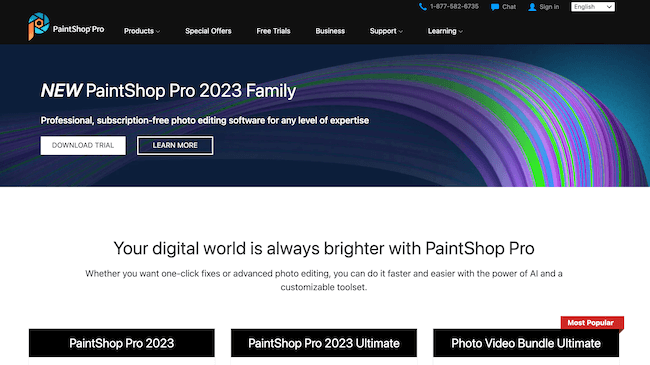
Corel PaintShop Pro is easily one of the most straightforward photo editing software options online for people who want a simple but effective approach to upgrading their images. Though it might not be the most advanced tool in the market at first glance, it comes with everything you need to take your images to the next level without breaking the bank.
Like some other software, it requires a one-time fee, which starts at around $80. For that price, you gain access to dozens of textures, backgrounds, and brushes to choose from. And, app updates add new features all the time.
The newest version of Corel PaintShop Pro also boasts a new Photography Workspace, specifically designed for photographers. This simplified workspace streamlines your edit workflow by offering the best photo editing tools in a simple format. In fact, you can apply most of the tools in the Photography Workspace in just one click!
And, because this workspace is touch-ready, it’s perfect to use for photo editing on a tablet. Corel has even made the tool icons large and distinct so that they’re easy to select on a touch device.
Other current features include:
Like many other photo editing programs, Corel’s PaintShop Pro also offers plugins, brush extensions, color palettes and even textures that you can import to give yourself even more editing options.
You can own Corel PaintShop Pro for just $79.99. They have a 30-day money back guarantee if you find it doesn’t work out for you.
Serif Affinity Photo is becoming a strong contender against Adobe Lightroom and Photoshop. Although, it would be more fair to compare it only to Adobe’s Photoshop given their nearly identical interfaces and similar capabilities. Affinity is a raster image editor with some vector tools and a hybrid of vector and pixel art environments.
Affinity’s features include:
Certainly, one of Affinity’s primary advantages over other software is its price. One of the cheapest photo editing solutions on the market, you can purchase Serif Affinity Pro now for a one-time fee of $49.99.
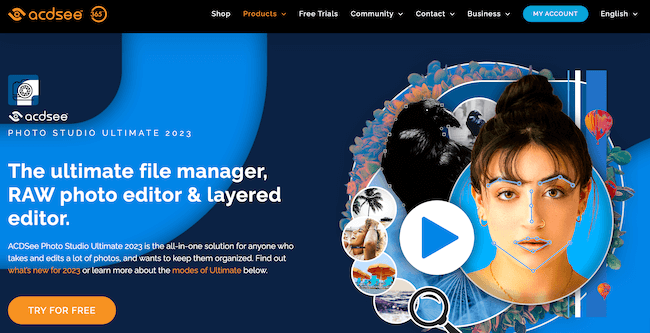
ACDSee Photo Studio Ultimate is a newish contender in the photo editing arena, so it hasn’t been on most professionals’ radars until recently. It’s an all-in-one photography software solution that can do everything you need within a simplistic interface.
ACDSee’s Mobile Sync feature allows you to send your photos to the editing program directly from your mobile device. The Mobile Sync app even keeps track of which photos you’ve sent to your Photo Studio Ultimate program so you don’t have to wonder which images you still need to transport.
ACDSee has some strong noteworthy features worth mentioning over market competitors:
ACDSee Photo Studio Ultimate is available both as a subscription plan and as a lifetime license. The subscription plan comes with 4 ACDSee products accessible for up to 5 users for $8.90/month or $89/year and includes 50GB of storage. The Lifetime License costs $79.95 and includes 1 year of free updates and technical support.
Try ACDSee Photo Studio Ultimate today.
GIMP is a free professional photo editing software that’s easy to download and install on your computer. It has multiple features which help you with retouching photos, photo composition and picture enhancement. It also includes a built-in file manager.
Both beginner and professional photo editors will love GIMP’s customizable interface, which allows you to create the perfect editing environment for your needs. You can customize not only the tools available, but also your workspace’s color, widgets and widget spacings.
Because it comes with a range of features that help with things like photo composition and image retouching, many photographers consider GIMP to be a great entry-level alternative to Photoshop and Lightroom.
Other features include:
Even more, you can create image authority with GIMP. It works great on Windows, Mac, and Linux operating systems. And you can edit photos of all formats.
GIMP is a free, open-source photo editor, which means there’s no out of pocket cost to use this software!
Canva is a simple graphic design software with a huge following. It operates on a freemium model and comes with multiple photo editing tools and products.
Canva allows you to adjust various elements of your images with a simple drag-and-drop editor, as well as add fonts and templates to your pictures if you want to use them on your website.
Canva’s simple interface categorizes searchable elements to help you better find what you’re looking for. Simply click the Search button, docked on the left-hand side of the screen, to browse frames, shapes and lines, illustrations and grids to add to your photo.
You can also apply various layouts, text and backgrounds to your image from the main workspace screen. With all of those tools at your fingertips, it’s no wonder Canva is a favorite of photo editing graphic designers.
Features include:
Unlike some other editing software, you can download Canva on your mobile phone and edit your photos instantly. The Canva Marketplace has tons of templates, photos, cards and icons that make your life easy in creating visual content for your site or blog.
Canva is a great tool for turning your photos into branded social media posts or graphic design projects. But, as a standalone photo editor, it lacks many of the more professional-level tools you’d expect. Still, if you want a photo editor that will help you make quick and beautiful Instagram graphics from your images, Canva is for you!
Canva offers three pricing tiers:
Get Canva now.
PicMonkey is a complete graphic design package that allows you to edit photos, make collages, apply touch ups, crop and more. It will help you develop your design skills and bring out your creativity to easily edit your images.
With a free trial, you can test out all of PicMonkey’s unique features before you make any purchases. Try using PicMonkey to edit your photos using specific templates or arrange your images into a collage.
Like Canva, PicMonkey’s tools are designed to help you turn your stunning photos into works of graphic design marvel! While you can use PicMonkey to make basic photo adjustments including brightness and other touch ups, this program shines when used to add graphic elements.
Features include:
You can also print photos, cards, canvases and more directly from PicMonkey. Talk about a one-stop shop!
PicMonkey plans start at only $7.99/mo, which makes it one of the cheapest photo editing options on the market.
Still not sure? Try PicMonkey for free now.
Although you can download a desktop or mobile app if you prefer, the Pixlr Editor is another great online photo editing software alternative. There’s even the option to upgrade to “Pixlr X” if you’re looking for a more advanced editing option.
The first thing you’ll notice about Pixlr’s interface is probably its similarity to Photoshop! The workspace is a bit simpler because it doesn’t have quite as many tools, but the general layout looks the same.
You can view your layers and editing history on panels on the right of the workspace and choose from a variety of editing tools from a left-hand vertical toolbar.
So, for those looking to build their way up to editing with Photoshop, Pixlr Editor is a good first step!
Like Photoshop, Pixlr allows you to add images to blank canvases, create unique effects, and add filters on-the-go.
Features include:
You can choose from Free, Premium, or Professional plans from Pixlr:
Snappa is an online graphics and design software available online for photographers who want to transform their images into something more.
Maybe you’re looking to convert your pictures into social media banners, or photos for your blog. Snappa will help you to transform your images by adding new dimensions and effects with ease. And, you don’t even have to download anything to get started.
Plus, Snappa promises “no learning curve,” so this program is perfect for beginner photo editors and designers. The easily-accessible upper horizontal toolbar contains all the major tools you’ll need to transform your image, including effects, text and graphics. Simply select a tool and set your customizations in the sidebar panel that opens.
Features include:
Choose the right Snappa tier for you:
PortraitPro is a professional image editor designed for photographers who specialize in portrait photography.
The application includes everything you might need to edit skin tone, remove blemishes or wrinkles from your subject’s face, add makeup and more. Also, it allows you to add effects to fix things like poor lighting or get rid of sagging cheeks.
New, built-in interactive tutorials make this program super easy to use, especially if you already know how you want your finished photo to look. PortraitPro saves your progress as you work through these tutorials, so you always know how your photo editing skills are improving!
Features include:
If you’re a portrait photographer, you should definitely consider getting PortraitPro now!
Fotor is a famous cloud-based photo editing software with over 300 million users. You can use a free desktop version of the software, with contains the same features available on its online photo editing platform.
Also, you can check the effects on your photos with scalable editing options. It has a simple to use interface which allows you to open RAW files and combine images in layers.
The cloud-based software allows you to save the incomplete designs for future editing. That way, you can start from where you left the work. All you need to do is upload your images onto the website and you can start editing, creating designs and more.
Features include:
Inkscape is another 100% free piece of editing software perfect for budding photographers. You can download it on Windows or Mac, or you can access the source code if you want to put it into your own app.
Like Photoshop, Inkscape is designed to give you complete control over your images, whether you want to clone objects, manipulate the colors in your images or overlay text.
It has dozens of available features, including:
With Inkscape, you can even create animations to overlay your photos!
If you find that you like to add vector elements to your photographs, Inkscape is a great program to consider.
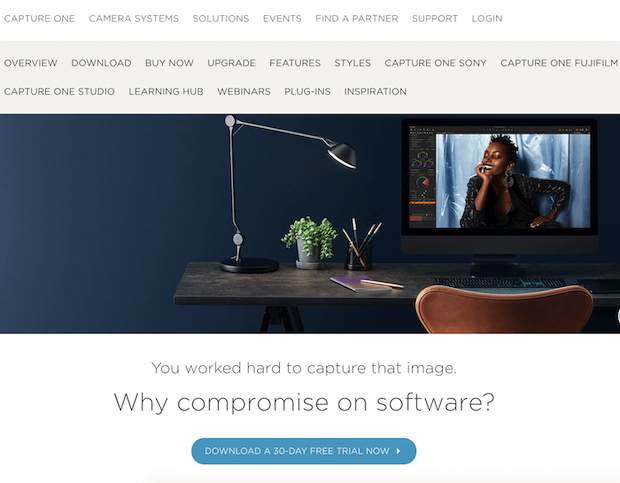
Capture One is a RAW image editor made by the camera company, Phase One. It is similar to the other software on this list, but with some solid distinctions.
Like any truly great photo editor, Capture One allows you to customize its layout to your liking. You can even create and modify the program’s keyboard shortcuts so that they’re intuitive to you and tailored to your needs.
And, like Lightroom, Capture One doubles as a photo editor and an organizer. But, its photo library functions a bit differently than Lightroom.
Capture One stores your photos both in sessions and in collections. What’s the difference? Sessions allow you to group your photos by shoots for different clients, which helps you better find the best images to edit. Collections allows you to manually sort your images.
And, Capture One offers a keywording tool so that you can tag your photos with your own unique tags. Then, you can more easily locate similar images. For example, you could tag all of your portraits with a “portraits” tag, so that you could pull up all of your portrait photos in a simple keyword search.
With Capture One, you get:
Like many of its competitors, Capture One offers opportunities to expand its capabilities with plugins and presets. Compared to addons offered for other photo editing programs, Capture One’s addons are relatively new to the software. But, that doesn’t make them less powerful.
For example, a plugin for Format allows you to upload your work directly to your online portfolio at Format through the Capture One software. That same plugin also lets you submit proofing galleries to clients and update your online blog.
Presets also help you to expand the software’s functions by providing you with editing formulas to achieve specific photo edits. These styles and presets work to make your edits even faster.
Of course, because Capture One isn’t quite as well-known or as popular as Adobe or Skylum, fewer presets exist on the Capture One marketplace. However, as more and more people discover just how great Capture One is, that tide will continue to shift.
How much you’ll pay for Capture One depends on the plan you choose. Unlike many photography software, Capture One offers different software for different cameras. Choose from these single-user packages:
Get started with a 30 day free trial of Capture One.
Photo editing software was designed to help you elevate and perfect your photography. These programs allow you to adjust your photos after you’ve shot them — a feat that, prior to their invention, was impossible.
Before the invention of photo editors, photographers had to pay even closer attention to achieving perfect exposure, coloration, focus and more in-camera. Now, you can adjust, change, or completely manipulate those aspects, sometimes regardless of what your original photo looked like.
Many photo editors now make editing your photography even easier by automating adjustments with presets, filters and more. Many also offer batch processing features so that you can apply adjustments to multiple of your photos at once.
Every photographer — from amateurs and hobbyists to professionals — needs to have a photo editor on-hand to help them create the best possible versions of their work.
If you want your photography to look polished, creative and professional, you need to work with a photo editor.
Given the sheer number of photo editors to choose from, knowing which will best suit you and your photo editing needs can be overwhelming. That’s why it’s helpful to know what to consider so that you can make the right decision.
Here are a few factors you might consider when choosing a photo editing software:
While all of the editing software options on this list can handle basic edits, more complex and specific editing techniques will be easier to achieve with some programs over others.
You should take your most common editing goals into consideration when choosing a photo editing software. What are your priorities when editing your photography? Do you primarily stick to basic adjustments like exposure and white balance? Or, do you like to get creative with text, filters and brushes?
Your answers to these questions will guide you to the right photo editing software for you. If you know that you often apply more advanced techniques like skin retouching, background removal and more to your photos, then you’ll need a photo editor with a wider variety of editing tools.
Do you want a photo editor that can both edit your photos and organize them? Some programs can do both!
Think about your current photo organization system and whether it’s working for you. If you’re someone who likes to keep your photography organized and all in the same place, a dual organizing and editing program like Adobe Lightroom might be the best fit for you.
Finding a photo editing workflow that you enjoy is key to creating great edited photos. If you’re a beginner editor, you may not have an established workflow when editing your photography. In that case, choose a photo editor you like for other reasons and grow your workflow to fit the software.
If, on the other hand, you’re an experienced photo editor with an established editing workflow, you should take into account the interface of other photo editors you’re interested in. Is the editing workspace laid out in a way that complements your workflow and is user friendly?
After you’ve edited your photography, the next step in building a photography business is sharing your photos online. Some of the best photo editors have photo sharing integrations built into the software to make photo sharing streamlined and simple.
Check to see how a given photo editor handles photo sharing before you commit. Some programs, like Lightroom, can be adjusted to make sharing photos directly to WordPress easy. Others have social sharing buttons that allow you to post your edited images to Instagram and Twitter without ever leaving the editing software.
As your photography skills grow, your photo editing skills will also grow. The question is, can your photo editor grow with you?
Consider choosing a photo editor that supports downloadable presets, effects, filters and brushes. These editors are expandable, which means you won’t outgrow them.
Knowing what online resources are available is important when switching photo editors. Some more widely-used editors have been written about extensively online, while others have less coverage. If you’re new to photo editing, then you may want to choose a photo editor with a lot of online tutorials.
Plugging into an online community of fellow program users can help you make the most of whichever editor you choose.
If you’re looking for a simple, free editor that handles basic edits, then GIMP may fit the bill. While you aren’t likely to grow your photo editing skills with this editor, it’s great for non-photographers who need to make a small adjustment to one or two images.
For more serious photo editors and photographers, we recommend the powerful industry standard editor Adobe Lightroom, which comes with Adobe Photoshop in the Photography and Creative Cloud Plan. Since they are subscription based, you’ll be among the first to access cutting edge editing features as they release them.
Once you’ve got your pictures edited with one of our photo editing software picks from above, you’ll need to display them on your website with an amazing online gallery. And, you’ll want a gallery that can scale your images and won’t slow down your site.
Luckily, Envira Gallery allows you to use pre-built layouts, sell your pictures, speeds up your WordPress website and has tons of other features photo pros need.
Envira Gallery is the best WordPress gallery plugin on the market. It’s the highest ranked and recommended gallery plugin with over 2.5 million downloads! With it, you can create beautiful gallery layouts that will convert visitors into customers. Choose Envira Gallery to make your photography website work for you.
We hope this guide has helped you to find the best photo editing software for photographers. Let us know your experience with these picks in the comments!
Be sure to check out our most popular articles below:
If you like this guide, then join our email list on the right side of this page and follow us on Facebook and Twitter for more free photography software and resources.
Envira Gallery helps photographers create beautiful photo and video galleries in just a few clicks so that they can showcase and sell their work.

this is a very useful software list …thanks for sharing…
Did you forget canva?
1st one is CANVA
fantastic editiors.
realllyyyyy
ACDSee Pro 10 should be on this list..
Hey Rudi,
Thank you for sharing it with the readers. 🙂
Hello Jolana. Thanks for sharing this resource with our readers. 🙂
Which do you feel is the best program?
The list you have created is very friendly and helpful. It is not easy to find software and get details of them. I saw PhotoScape on your list this software is perfect for everyone mostly it is useful for the website owners or bloggers. Will you suggest some software with some new effects and VFX for personal use?
Hey, we are glad you find this list useful. You can try Adobe Lightroom for good effects. We recommend you to check out these 121 free lightroom presets. Feel free to ask anything. 🙂
I’m colorblind and am having a hard time finding software that is good at doing comprehensive auto edits. Anyplace you can suggest or point me to?
Thanks
I’ve been using PhotoViewerPro for a while, and it made my life much easier.
It’s quite nice, lite and powerful photo editing software and I don’t have any objections 🙂 I prefer it over some other commercial software..
It can edit JPG, JPEG, PNG and PDF! Also has great options about resizing multiple images..
We’re glad to hear you’ve found something that works well for you!
That’s fantastic! We’re glad you found something that works for you.
Hi,
I am looking for a freeware photo editor for editing my website photos.
Can you please suggest which would be the best one to go for?
Thanks in advance
If you only want to make small changes, Canva is a great choice because it’s so quick. If you want to do more in-depth photo manipulations, I’d suggest GIMP.
Thanks for the guide sir. among this list sir, which of them is free for downloading and can work on windows 7?
i think your blog is really the best compared to other blogs for photography
I have used pixlr, photo scape, picmonkey and many other in the list. To me picmonkey is very easy and smooth. I personally prefer picmonkey. But others are also good to use. I think this list includes a great option for those who needs editors to edit their photos. Thanks for sharing the list.
very helpful post.
best photography photo editing site
Does someone use other programs, not photoshop?
Cool list of software! Thank you for sharing this, Waseem. Being acquainted with several ones from the above mentioned I may say that photographers basically use really powerful stuff for quite ordinary tasks. Operate with presets and layers, use various brushes and editing tools, as there are so many tech available.
super
I”ve been looking for such a list, thank you. Great job! I like GIMP, it can be used by professionals, you just need to get used to how its functions work, coz it different from adobe illustrator. But still if i need a serious photo retouching for some reasons, i turn to professionals photoshop, because you never want your pictures to look retouched, don’t you? For example my friend’s wedding… Especially if photos a poorly lit, it is hard to make them look shiny.
Throughout the internet, there are a multitude of programs that allow us to edit product photos for our online store and you have shared a wonderful list here.
Thanks for sharing this.
I am a beginner and tbh, i am talented at taking photos but have really no knowledge at editing them. I have used photoshop n lightroom but what i need is a program where i take the photo then put card in conputer and it downloads to a program and within secs, pictures are done. WITHOUT me having to spend all day doing it. The program autonatically does it for me. Anyone know such a program? Im starting a buisness where i will booked back to back and ned to give them there photos instantly by printing them right there. Thank you in advance!
I have been using Faststone Image viewer which downloads images from SD card extremely quickly, the fastest of anything I’ve tried, and is very lightweight and quick, doesn’t hijack all your catalogue and is so easy to use for most editing needs. If I need layers and such I use an additional editor like Photoshop elements.
Thank you for sharing information .It a wonderful post.
Photography is an ongoing constant learning process and simple yet powerful editing software enhance your creativity beyond imagination. Thnx for sharing all these wonderful software and guide for everyone. GOD bless you and your team.
Great selection. As for me, I mostly use PhotoWorks image editor. It’s not complicated. Especially i enjoy retouching raw photos – high quality for little time and effort.
I always look to gather new knowledge. It’s the direction I like to go when reading webpages. I search it out. I’m especially interested in topics related to blogging and posts and general internet process so I am really pleased I found your page. It really was engaging to read. Thank you for that.
I have used PicMonkey for years but now that they upgraded or made changes. I find it very in user friendly. I’m wanting to try something else. Your list was very helpful. Thanks
Great list. I agree on most of the software. But there are few more platforms, where we can outsource the services for Professional Photo Editing. –
These days organizations or small businesses do not do inhouse photo editing. We need to outsource the things
Thank you. I wanted to settle for Inkscape until you recommended GIMP to people like me. Guess I’m one step ahead of getting mazing pictures for my blog,
I’d probably try both to see which works best for me.
Although it would be more fair to compare it against other photo editors,due to its identical interfaces and capabilities.
Beauty in touch,but here seems all beauty in high profile expert photo editor.
Thanks ?.. keep it up ? ?
Darktable – open source Lightroom alternative
par software kaha se kharide
I Love it because beauty is being transformed in professional level
What about “MIKU photo retouching by pros” on the app store? It’s like the Uber of photo retouching, you can just send any photo you want to a professional photo editor!
Nice ‘overall’.
But I’m in the market and need some more information which isn’t, in most cases, readily available.
I’d like to know RAW support for the new generation of Nikon Mirrorless. On1 has it but I don’t see it listed for Affinity. I don’t think Luminar has it, either.
Also? LENS BASED corrections are needed. My camera applies these to JPG images but not RAW.
You need to emphasize how Lightroom and PhotoShop work together. Adobe packages them together for a single fee, along with a small amount of cloud storage.
Which of these would you recommend for canvas prints?
nice, your information is so helful, Thanks for publishing it.
For Photo Editing one of the best is Adobe that has everything you need
Very nice article, it’s really helpful information, thanks for sharing.
Great
I recently began using Corel Paintshop Pro 2019. I had been using the various Photoshop Elements programs for many years. Paintshop Pro has a lot of tools that are lacking in the various Elements programs.
I am constantly searching online for ideas that can facilitate me. Thanks!
Hi, I need the software which can help me to edit jewellery with different background,please let me know which software is good
I have been using Adobe Lightroom for the last five years and find it quite easy to use even for the beginners and has all the expert level adjustments at the finger tips. By the time I don’t need to remove any object or any major enhancement in the image , I don’t switch to Photoshop.
The only thing I would advise the Adobe people to work on is adding the content aware feature in Lightroom , I think after that most of the photographers would not need the Adobe Photoshop at all!
hey i really want to know the best of them thanks
Very nice list. Thanks to list such a useful list of photography apps.
I really enjoyed reading your blog, you have worked very well on this website but also I like it and I have received a lot of suggestions in your web site and I have learned all about it and I have been benefited from writing such blogs. Stay.
Thank you Alexandra for sharing this awesome photo editing software. Among this 17, in our we use Adobe’s Photoshop and Lightroom. I believe this two tool is more than enough for all photo editing needs.
Hi..
Just don’t be like me and try a few at the same time, it will drive you mad!!
Any suggestions as to who does the best Clone tool? They all seem to work slightly different. I use it a lot.
This list is truly awesome, I personally use “Adobe Photoshop” for my work. thanks for sharing with us.
Great list of photo editors. I think the most issues people have when choosing a high-end photo editor, is getting a “complete package” as you do with Lightroom+ Photoshop in Adobe’s Photography Cloud subscription. Lightroom could be way better, and most photographers who want something else than Lightroom, get stuck because they will miss Photoshop. The best current alternative I believe to be Affinity Photo. Affinity Photo is quite cheap and is very close to matching up with Photoshop.
Skylum Luminar????
I may agree with your other names you have placed on the list, but Skylum Luminar is a beta software that should have never reached the market.
Based on a year experience with both SL 3 and 4, I can tell you the following.
while it has some interesting features, SL is a full of bugs software.
extremely slow in changing RAW images, 10 to 30 seconds from one frame to the other.
extremely slow in exporting that can take several hours for 100 images.
preview bar is not reflecting changes done to images and synchronization of several pics, is inconsistent.
check SL support page to understand how bad the situation is.
I personally use “Adobe Photoshop & Lightroom” for my work. But i will check the other photo editing softwares Insha Allah.
thanks for sharing with us.
Great article and great list!
Great list, thanks! I like Adobe products but I can’t see how did Luminar make it to this list. They aren’t that great, to be honest, if compared Adobe programs.
photoshop is the best
First time visiting your website, I enjoy it!
Many thanks for the points provided?
Luminar 4 . “ IS A NIGHTMARE “ . People are having tons of issues with Luminar 4 crashing in the middle of editing, and the developers are not doing anything to fix the issue, this is been going on for months.
I see that the sample before/after pictures for DxO PhotoLab 3 are the wrong way round. The “after” picture is worse than the “before” picture. Just go to their web site to verify that the “before” picture on your website is “With DxO ClearView”, i.e. better.
I agree with Jonathan Lujan above. Luminar 4 is heavy and crushes every time. I uninstalled it.
Very nice lists on best photo editor. I have visited your website first time. It was amazing.
Excellent article! We are linking to this great post on our website. Keep up the great writing.
Putting PortraitPro software in your top software list is a little misleading. I use PortraitPro all the time, but I would not use it nor would be used for anything else but portrait shots. Yes, its great but you are confusing this software as a general editing tool. It’s a tool, but it’s a very narrow tool. Why did you put this into the running? It can’t handle anything but portraits, its not a general software, it has limited application. Not for landscapes, not for real-estate shots, get the point? All the others can be used for all types of photography, including portraits, but not PortraitPro. This is a big Oops in my mind.
Nice site, this is a very good and wonderful website.
I agree with Jonathan Lujan above. Luminar 4 is heavy and crushes every time. I uninstalled it.
Thanks for the article. I honestly think that it really touched the tip of the iceberg. In a good meaning. I was working on Photoshop scripts for a short time but I already see a lot of benefits you get from using them. I am really curious how people will use them and what time saver scripts can be generated.
It is one of the most useful contents for photo editing personals.
This blog post gets a 2 thumbs up from me.
Great blog. Thanks for showing us.
Photoshop is the best software to use when it comes for photo editing
Is this post from 2012? Cause I don’t see Affinity photo software high on the list.
This article was very informative.
I use both Gimp and Photoshop. But for less complex editor I usually use PaintNET it’s free and open source too. Give it a try.
I’ve had a XPPen Deco Mini7 since 2020, Using a pen so much more intuitive than using a mouse. I feel like using a mouse to edit is like trying to use a brick to draw instead of a pencil.
Thanks for sharing your skills and techniques. Thank you for your suggestions!
Excellent article. I definitely appreciate this site. Stick with it!