Envira Gallery Blog
Digital Photography Tips, Tutorials and Resources
Digital Photography Tips, Tutorials and Resources

by Brenda Barron on Aug 11, 2023
When it comes to editing your images, Adobe Photoshop is one of the most popular software solutions around. Used by amateurs and professionals alike, Photoshop can help to turn any image into a masterpiece.
Unfortunately, the Creative Cloud subscription that you need to access Photoshop can make it quite expensive for people who are just launching their photography brand. What’s more, with so many tools to choose from on Photoshop, you might find that this tool is tougher to use than other options.
So, what are the top free alternatives to Photoshop? That’s what we’re here to find out. Today, we’ll be looking at:
The GNU Image Manipulation Program, or GIMP, is one of the best-known free alternatives to Photoshop on the market. As a very feature-rich solution for photographers, GIMP can do almost anything that Photoshop can. However, GIMP isn’t without its issues. For instance, many of the pre-set brushes have the same settings. Also, there are no drawing capabilities in GIMP either.
Pros:
Cons:
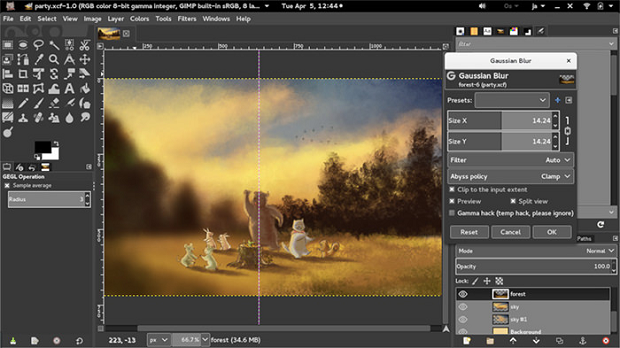
Krita is another highly popular free alternative to Photoshop. In fact, it’s one of the tools most recommended by photographers in forums about editing and creative image design. The best thing about Krita is how similar it looks and feels to Photoshop. The toolbars look almost the same, and the dark theme reminds you of working with Adobe. Unfortunately, the tool is a little bit laggy at times, and there’s no RAW filter included.
Pros:
Cons:
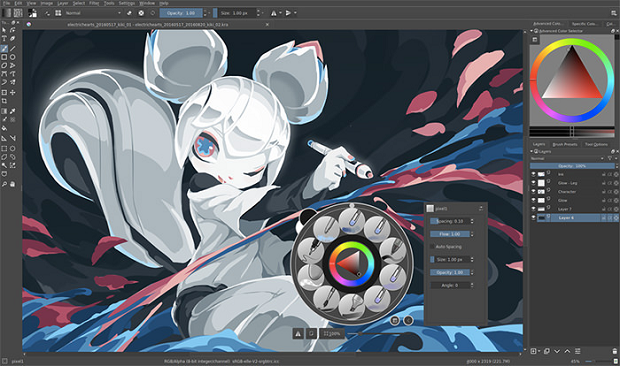
Originally, Paint.NET was intended to be an enhanced version of the MS Paint tool. So, you’ll notice many features similar to your Microsoft application here. However, while Paint.NET might not be as powerful as Photoshop, it gives you a lot of features that may make it a great alternative for beginners. If you need free options for Photoshop that are compatible with Windows, this could be the solution for you. Paint.NET comes with layers and blending modes, as well as a history tool. Of course, it’s not quite as powerful as Photoshop.
Pros:
Cons:
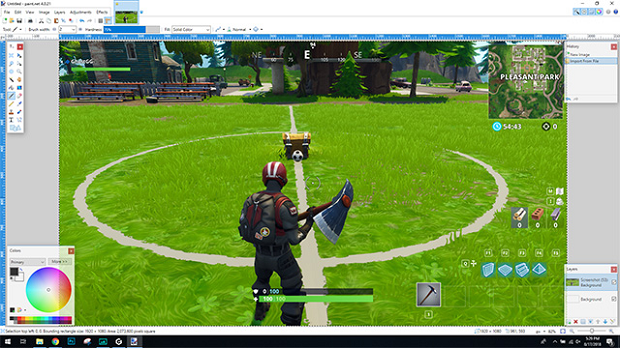
Although it’s a browser-based tool, the Pixlr editor is just as powerful as many desktop applications. Unlike other free alternatives to Photoshop, Pixlr editor was created by AutoDesk – a leading name in computer-aided design. There are multiple versions of Pixlr Editor available. The Editor features a wide variety of tools, including blur, sharpen, noise, levels, and curves. There’s also a toolbox that’s similar to GIMP’s, including stamp tools, healing, brushes, fills and more.
If you’re looking for a quick and simple way to improve your images, and you don’t want to worry about complex software, Pixlr is a great solution.
Pros:
Cons:
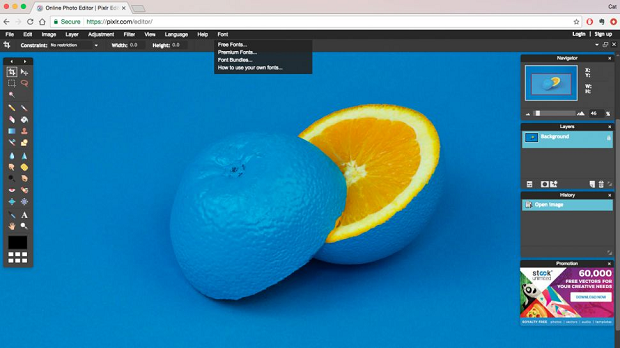
Finally, Photo Pos Pro is one of the best free alternatives to Photoshop on the market today. As an advanced piece of editing equipment designed for people who can’t afford Photoshop, Photo Pos Pro is brimming with fantastic capabilities. Similar to Photoshop, there are layers and layer masks, as well as healing and clone brushes. There are even options for scripts as well as match editing to help save you time with your edits.
Photo Pos Pros also comes with plugins to enhance your editing experience. You can also create and save filters that you want to use in the future.
Pros:
Cons:
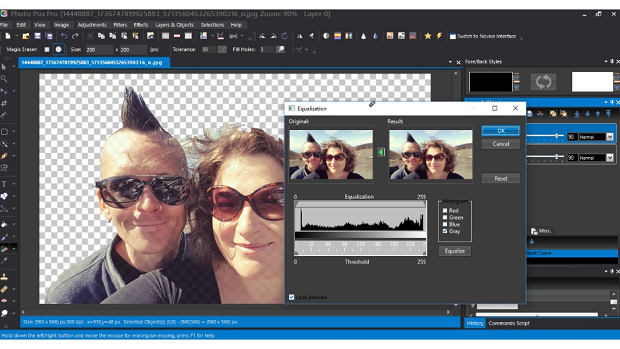
So there you have it! Some of the best free alternatives to Photoshop available today. Which one do you plan on using?
For more tips and tricks to support your photography brand, remember to follow us on Facebook and Twitter.
Envira Gallery helps photographers create beautiful photo and video galleries in just a few clicks so that they can showcase and sell their work.

Thank you, that was helpful indeed.
This is greatly helpful for a beginner like me who need to do graphic design.
Of Course picmonkey is one of the popular graphic design tool, but by reading your list of other tools,
I was simply amazed. Excellent one and really helped me!!!
Thanks for writing this in-depth review.
Thank you, This list was very helpful.